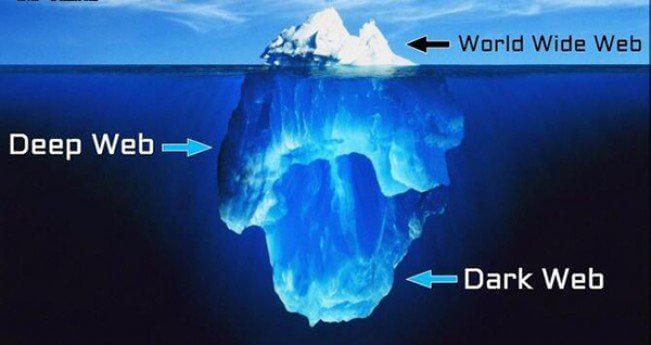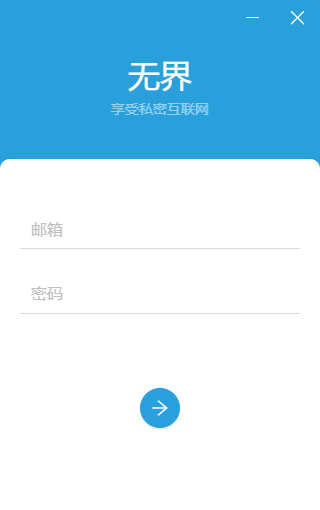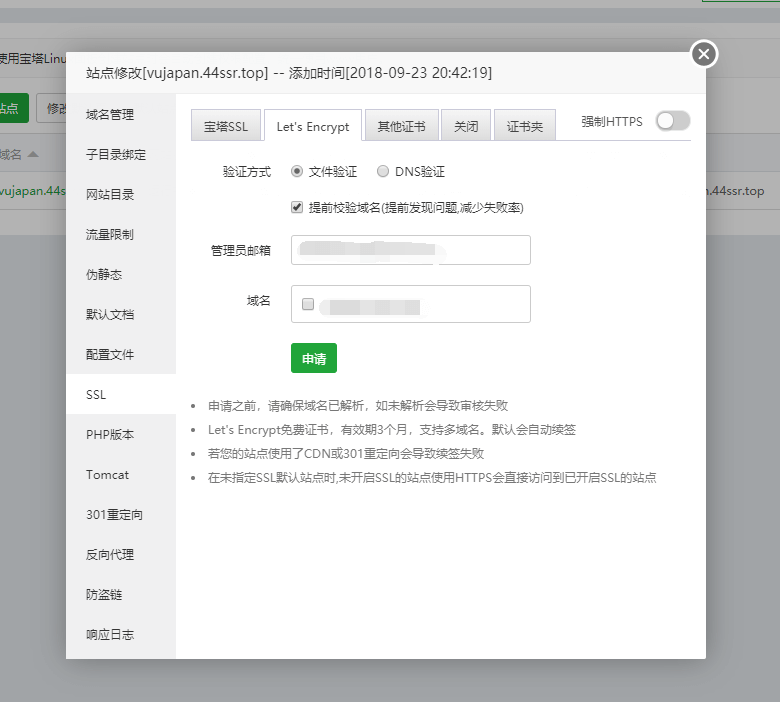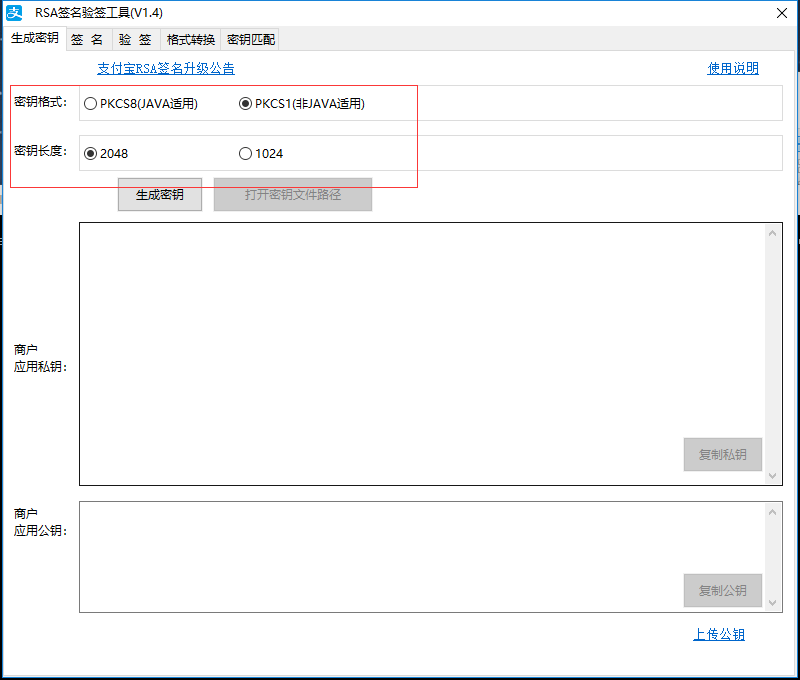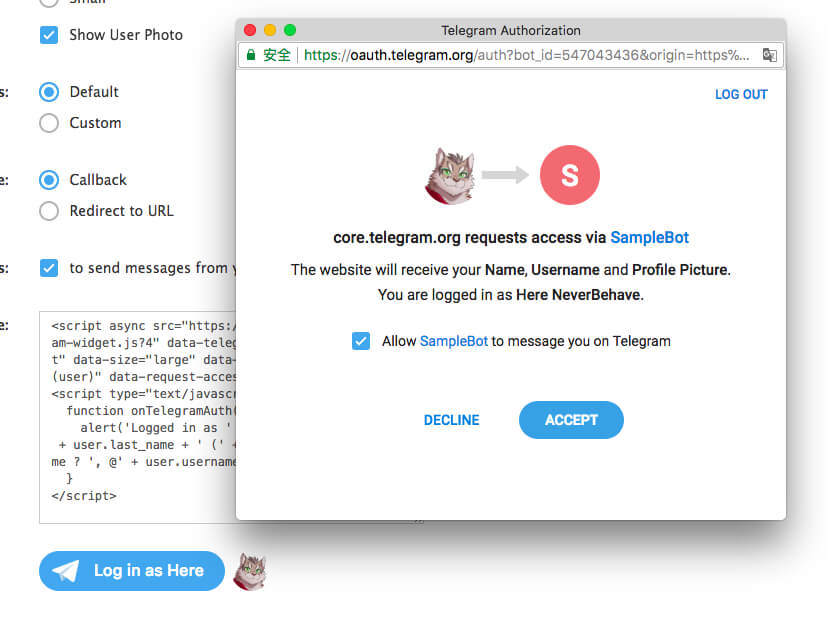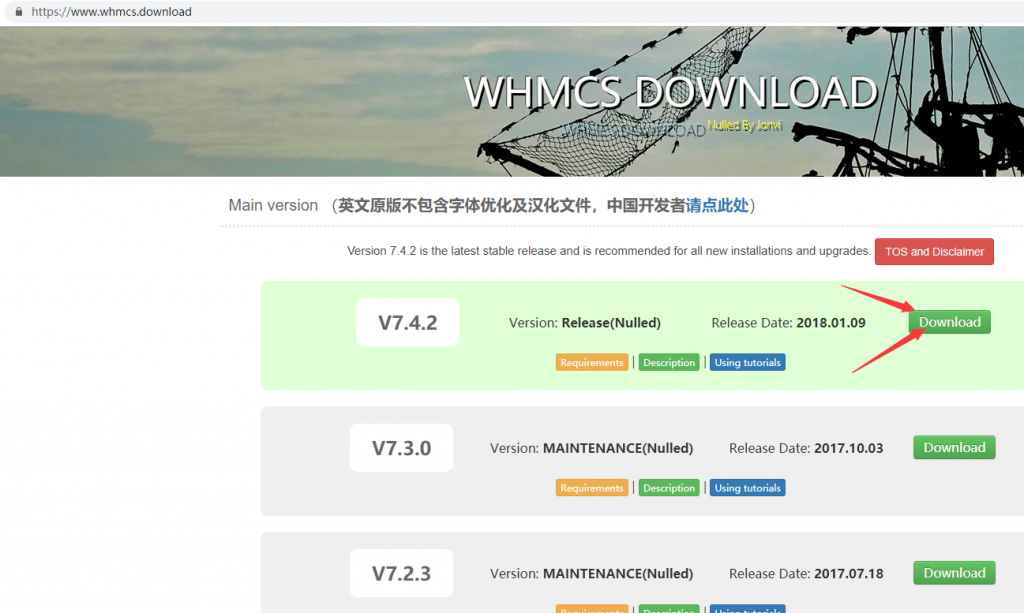1、环境准备
- 安装php7.2
apt -y install php7.3 php7.3-common php7.3-cli php7.3-cgi php7.3-fpm \
php7.3-gd php7.3-mysql php7.3-sqlite3 php7.3-pgsql php7.3-opcache \
php7.3-mbstring php7.3-curl php7.3-xml php7.3-xmlrpc php7.3-zip \
php7.3-intl php7.3-json php7.3-bz2- 安装 tor 、 mariadb、nginx
apt -y update && apt -y install tor nginx mariadb-server2、tor 实例配置
- 创建实例
tor-instance-create wordpress- 编辑实例配置文件
nano /etc/tor/instances/wordpress/torrc写入如下配置:
HiddenServiceDir /var/lib/tor-instances/wordpress/hidden_service/
HiddenServicePort 80 127.0.0.1:58163示例:
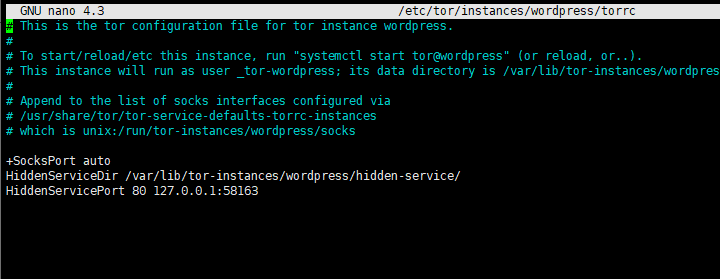
- 实例启动与自启动
systemctl start tor@wordpress
systemctl enable tor@wordpress- 查看onion域名
cat /var/lib/tor-instances/wordpress/hidden-service/hostname正常的话会显示出域名,例如:
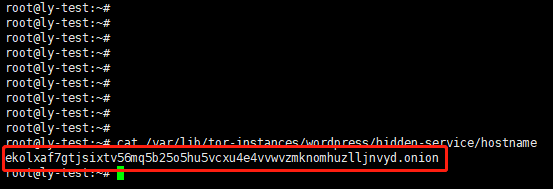
3、配置数据库
- 初始化数据库
mysql_secure_installation注:运行命令后弹出第一行可以设置root密码,先设置数据库的root用户密码,然后保存,其他都Y
- 添加库
mysql -u root -p
CREATE DATABASE wordpress CHARACTER SET utf8mb4 COLLATE utf8mb4_unicode_ci;
GRANT ALL PRIVILEGES ON wordpress.* TO wordpress@localhost IDENTIFIED BY '设置wordpress用户的数据库密码';
FLUSH PRIVILEGES;
quit4、wordpress下载
- 下载及授权
cd /var/www && wget https://wordpress.org/latest.zip
unzip latest.zip 注:没有unzip可以先安装,apt -y install unzip
rm -rf latest.zip
chown -R www-data:www-data wordpress5、配置Nginx
- 修改配置文件
nano /etc/nginx/nginx.conf然后在http{}里添加一行:
server_names_hash_bucket_size 128;例如:
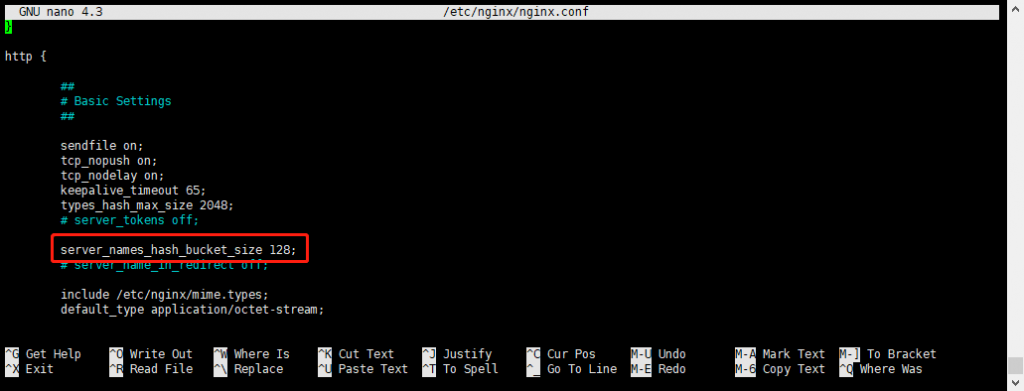
- 添加一个配置文件
cd /etc/nginx/conf.d/ && nano wordpress.conf写入如下配置后保存:
server {
listen 127.0.0.1:58163;
server_name pf73h6t33mvp7lsbr2solnfquubswqu65tirjffpty5tmnj46erbo3qd.onion;
root /var/www/wordpress;
index index.html index.php;
client_max_body_size 100M;
allow 127.0.0.1;
deny all;
server_tokens off;
location / {
try_files $uri $uri/ /index.php?$args;
}
location ~ \.php$ {
fastcgi_pass unix:/run/php/php7.3-fpm.sock;
fastcgi_index index.php;
fastcgi_param SCRIPT_FILENAME $document_root$fastcgi_script_name;
include fastcgi_params;
}
}
注:server_name 后填写你自己的onion域名- 测试与启动Nginx
测试:
nginx -t显示successful即没问题。
启动:
systemctl restart nginx加入自启动:
systemctl enable nginxNginx启动成功后, 打开Tor浏览器访问你的 onion域名 就能浏览到网页了:
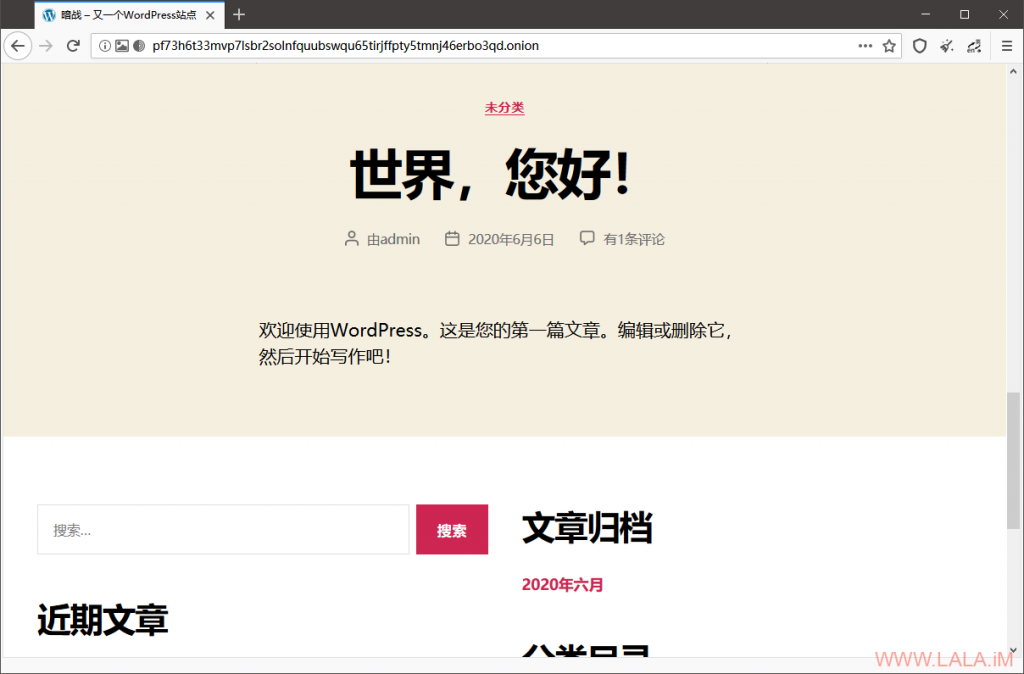
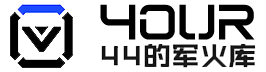 四四的军火库
四四的军火库